HOW TO ADD A SOURCE IN CYDIA
Step by Step By Guide
Installing a Source in Cydia:
1. Find the Cydia application on your iPhone’s SpringBoard.

2. Tap on the Cydia icon. This will open the Cydia application.
3. Select the Home option on the lower menu bar (Cydia most likely opened to the Home page automatically).
4. Select the More Package Sources option.
5. This will open a list of all the sources that are available to be installed through Cydia.
6. Tap on the source you would like to install.
7. This will open the information page for that source. It will include the source title, the version number for the source, the source ID, the section the source belongs to, the maintainer of the source, whether or not the package has been signed, and more information about the source. To install the source, select Install in the upper right corner.
8. This will bring up a pop-up window in which you will need to confirm that you would like to Install the source. You can do so by selecting Confirm in the upper right corner. You can also choose to Cancel the install by selecting Cancel in the upper left corner.
9. Wait for the source to Install.
10. Once the source is finished installing, select the Return to Cydia option at the bottom of the page.
11. This will bring you back to the source information page. You will want to select More Sources in the upper left corner.
12. The source has now been added to your sources list and the applications in that source have been added to Cydia.
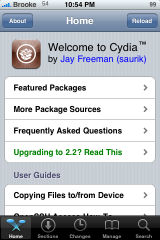
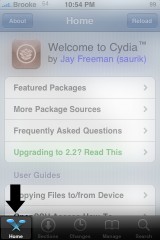
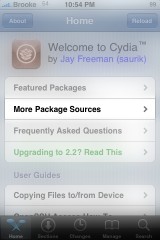
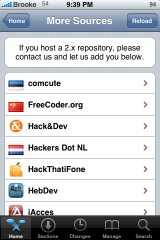
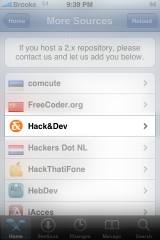
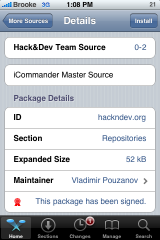
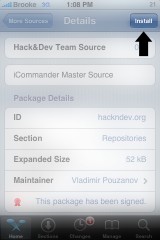
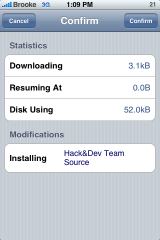
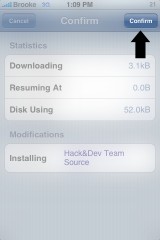
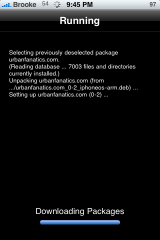
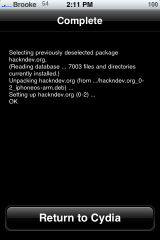
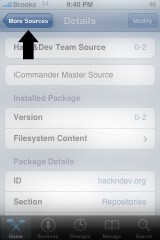


0 comments: